|
|
|
|
|
| INPUT |
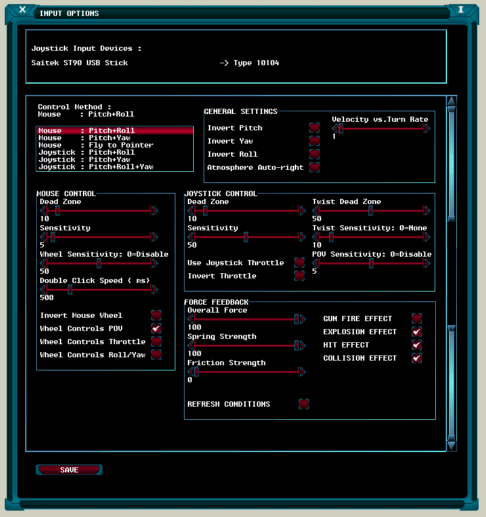
|
The Input Options window allows the operator to select and adjust the mechanism for controlling the game. |
|
|
|
The upper box simply lists the Input devices that the application has found, whereas the lower box provides the configuration options for controlling the game.
The following Six control methods are supported: |
|
|
MOUSE PITCH+ROLL |
The Ship is controlled by positioning the mouse pointer relative to the centre of the screen. Moving the pointer above or below the sights will cause the ship to ‘pitch’, whereas moving it to the left or right of them will cause the ship to ‘roll’ clockwise or anti-clockwise. Placing the pointer in the centre of the sights will cause the ship to fly straight. The ‘Q’ + ‘E’ or ‘LEFT ARROW’ + ‘RIGHT ARROW’ keys can be used to control the ‘yaw’. |
|
|
MOUSE PITCH+YAW |
Similar to ‘Mouse Pitch+Roll’ except that the mouse controls ‘yaw’ and the keyboard controls the ‘roll'. |
|
|
MOUSE FLY TO POINTER |
The Ship flies towards the position that the mouse pointer hovers over. If this option is selected then it is recommended that the mouse is de-sensitised and a value of 20 is a recommended starting point. In addition to the mouse the ‘Q’ + ‘E’ or ‘LEFT ARROW’ + ‘RIGHT ARROW’ keys can be used to control the ‘roll'. |
|
|
MOUSE SCROLLING |
Spacecraft is controlled by moving the mouse in the desired direction. If this option is selected then it is recommended that the mouse sensitivity is decreased and the ‘Control via Right Click’ selected. In addition to the mouse the ‘Q’ + ‘E’ or ‘LEFT ARROW’ + ‘RIGHT ARROW’ keys can be used to control the ‘roll’. |
|
|
JOYSTICK PITCH+ROLL |
Moving the Joystick left or right ‘rolls’ the ship, whereas moving it up or down controls the ‘pitch’. On more advanced joysticks the device can also be twisted to control ‘yaw’. . In addition to the joystick the ‘Q’ + ‘E’ or ‘LEFT ARROW’ + ‘RIGHT ARROW’ keys can be used to control the ‘yaw'. |
|
|
JOYSTICK PITCH+YAW |
Similar to ‘Joystick Pitch+Roll’ except that the joystick controls ‘yaw’ and the keyboard controls the ‘roll'. |
|
|
JOYSTICK PITCH+ROLL+YAW |
Moving the Joystick left or right ‘rolls’ the ship, whereas moving it up or down controls the ‘pitch’. The Ship will ‘yaw’ based on the degree of ‘roll’ and ‘pitch'. |
|
|
|
|
|
The Diagram below illustrates how the terms ‘roll’, ‘yaw’ and ‘pitch’ relate to your spacecrafts attitude. The joystick also shown in the diagram describes how its controls can be used to effect these changes. |
|
|
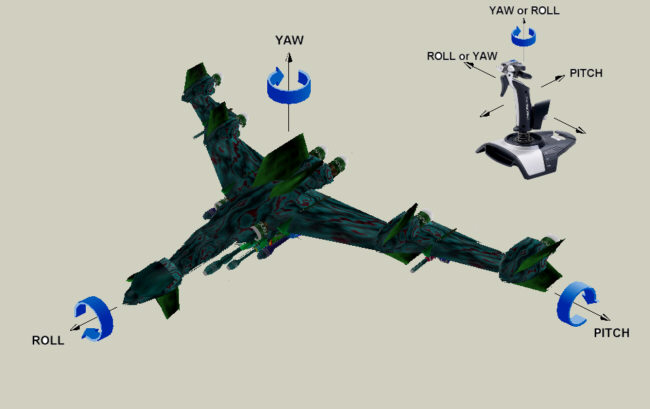 |
|
|
|
|
|
The following tables describe the secondary control options. |
|
|
GENERAL CONTROL SETTINGS |
INVERT PITCH |
Inverts pitch so that the mouse or joystick control is reversed. |
INVERT YAW |
Inverts yaw so that the keyboard, mouse or joystick control is reversed. |
INVERT ROLL |
Inverts roll so that the keyboard, mouse or joystick control is reversed. |
VELOCITY vs. TURN RATE |
Slider used so that the rate of turn increases as the velocity increases. A value of ‘1’ effectively disables this setting so that the velocity has no bearing on the rate of turn. |
ATMOSPHERIC
AUTO-RIGHT |
Causes the spacecraft to fly level to the ground when within the atmosphere of a planet. This setting may be useful when ‘roll’ is not directly controlled by the mouse or joystick. |
|
|
|
|
|
|
MOUSE CONTROL SETTINGS |
MOUSE DEAD ZONE |
Number of pixels in the centre of the screen which will cause the Ship to fly straight. |
MOUSE SENSITIVITY |
Controls how sensitive of the mouse is. Low values are more sensitive than high values.
The ‘Fly to Pointer’ typically requires a less sensitive setting and a value of 20 represents a good default. |
MOUSE SENSITIVITY |
Controls how sensitive of the mouse wheel is. High values are more sensitive than low values and a value of ‘0’ will effectively disable the mouse wheel. |
DOUBLE CLICK SPEED |
Determines the sensitivity of the mouse double click feature. |
CONTROL VIA RIGHT CLICK |
If this option is selected then the right mouse button must be pressed in order to control the spacecraft. |
INVERT MOUSE WHEEL |
Inverts the mouse wheel rotation so that its control option is reversed. |
WHEEL POV |
Mouse wheel controls the sideways point of view. The right mouse button will re-centre the POV. |
WHEEL THROTTLE |
Mouse wheel controls the throttle |
WHEEL ROLL/ YAW |
Mouse wheel controls the yaw or pitch |
|
|
|
|
|
|
JOYSTICK CONTROL SETTINGS |
JOYSTICK DEAD ZONE |
This represents a measure in degrees of the neutral area in the centre of the Joystick. The default value of 10 degrees means that the stick must be moved by this amount before it produces any input data. |
JOYSTICK SENSITIVITY |
Adjusts the sensitivity of the Joystick |
TWIST DEAD ZONE |
If the joystick can be ‘twisted’ then this controls the neutral area before the twist will take effect. |
TWIST SENSITIVITY |
Adjusts the sensitivity of the Joystick twist, if ‘twist’ is supported. |
POV SENSITIVITY |
Controls the ‘Point of View’ Sensitivity for the POV hat on the joystick. A value of zero will disable the POV. |
JOYSTICK THROTTLE |
If the joystick possesses a throttle control then this can be used to control the velocity. |
THROTTLE SENSITIVITY |
Controls the ‘throttle’ Sensitivity if the joystick possesses a throttle lever. |
|
|
|
|
|
|
FORCE FEEDBACK |
OVERALL FORCE |
Overall strength of the Force produced by the device. |
SPRING STRENGTH |
Controls the force with which the device will attempt to re-centre itself. |
FRICTION CONTROL |
Controls how resistant the Joystick feels.
Note that this setting can cause interference if the Spring Strength is greater than zero. |
REFRESH CONDITIONS |
Reapplies the configuration to the device. |
EFFECTS |
Ticking a particular effect will cause it to become activated. The following
are supported :
GUN FIRE EFFECT |
Effect when forward facing cannons are fired. |
EXPLOSION EFFECT |
Effect from nearby explosion |
HIT EFFECT |
Effect when spacecraft hit by gunfire. |
COLLISION EFFECT |
Effect when the ship collides with another object. |
|
|
|
|
|
|
|
|
|
|
|
|
|
|
|